Why Your Marketing Emails Go to Spam (And What You Can Do About It)
Worried your emails are going to spam? It’s a common concern when dental practices start leveraging email marketing. Thankfully, there are ways to help identify if you have a spam problem and easy ways to correct it if you do.
This page is designed for dental professionals who perform email marketing tasks as part of their jobs, but aren’t necessarily marketers by trade. It gives the full background on how email works, so you have a better idea of what can go wrong and why, plus explores some of the most common reasons why marketing emails go to spam. We’ll also walk you through what you can do to correct issues and share some of our favorite email marketing tools that will help you breeze through spam filters, increase your open rates, boost clicks, and run more effective campaigns overall.
Benefits of Email Marketing for Dentists
On average, emails deliver $42 for each dollar spent according to Litmus. The ROI is even greater if you’re using ThriveCloud, which comes with email marketing included at no additional cost. It allows you to send production-boosting promos, educate patients to boost case acceptance, and build stronger relationships with your patients, so they’re more loyal and keep up with their recare.
How Email Works
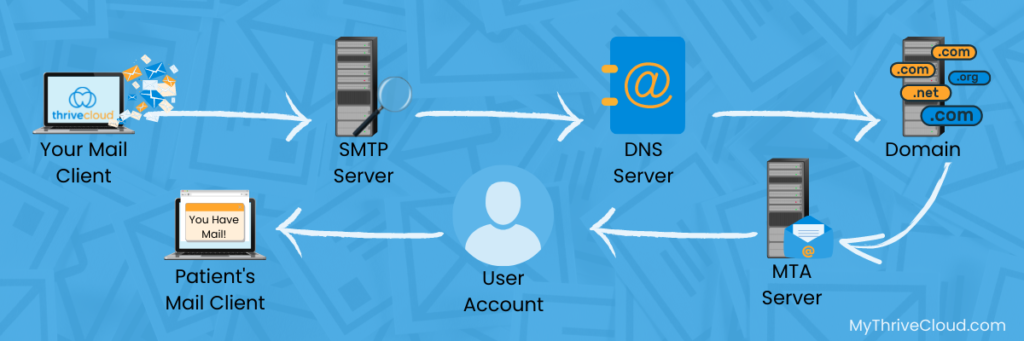
It’s helpful to have some background on how email works in order to understand potential issues you might face when sending. Without getting too technical, here’s a quick overview of the process.
- Mail Client: You draft your email in a mail client. This might be a program like ThriveCloud’s email marketing tool, Gmail, or Outlook. If something is wrong with your email at this point, your mail client will likely show an error and not allow you to send your message.
- SMTP Server: If you were sending a letter to a patient named John Smith, you couldn’t just put “John Smith’s House” on the envelope and call it good. You’d need a street address, city, and state. Email is similar. Using just an email address is akin to putting “John Smith’s House” on an envelope. Because of this, your mail client hands off your message to your SMTP server, which attempts to look up where the email needs to go.
- DNS Server: The DNS server is like an address book for the internet. The SMTP server talks to it to get the IP address for the domain you’re sending to. This is kind of like getting the city and state a letter is going to. If an error occurs at this point, you’ll likely receive a message in your inbox from your email provider or mail client. It will explain that the message could not be sent and why.
- Domain: Once the SMTP server has the correct address, it sends the message to the domain mail exchange server of the recipient. Errors can happen at this stage too. For example, if the server doesn’t respond or is busy, you may get a message that the server will continue to try to deliver the message for a period of time or that it gave up. This is an example of a “soft bounce.” Future messages to this recipient might go through even though this one did not.
- MTA Server: Short for “mail transfer agent,” the MTA server collects the message and forwards it to the correct email account. However, most will scan for spam and malicious content before doing so. Messages caught in these filters usually just vanish. Emails can hard bounce and soft bounce at this point too. For example, you may receive a note back that the email address does not exist. This is a hard bounce. Future emails will not be delivered. You might also receive a note back that the inbox is full. This is a soft bounce. Future emails may be delivered.
- User Account: At last, the message is delivered to the recipient, but this still does not mean it’s filed in an inbox or that the person will see it. It simply means the message can be downloaded by the recipient.
- Mail Client: The recipient’s mail client downloads the message from the server. This might be something like Gmail, Outlook, or your phone’s email app. The client routes the message to a specific folder based on its own algorithm and the preferences the receiver set up. The mail client can also identify spam and file it accordingly. Local antivirus programs will also step in here to quarantine spam and malicious emails.
Delivery vs Deliverability
Most email marketing tools provide you with metrics to help you improve the effectiveness of your campaigns. One of these metrics is the delivery rate. It represents the percentage of your sent emails that didn’t trigger a hard or soft bounce. If you’re only messaging your patients, your delivery rate will be quite high and may even sit at 100 percent most of the time.
However, your email marketing tool only knows what’s communicated back to it. If a message is caught in a filter or goes to a folder where the recipient doesn’t see it, no communication is passed back to it. Your message may be delivered, but still never be seen by the person. This is referred to as a deliverability problem.
Where Sent Emails Go When They Vanish
Unless you’re sending malicious emails with phishing links or viruses, emails to your patients probably aren’t “vanishing.” They’re just being routed to a folder that the patient doesn’t check. More often than not, it’s a spam folder.
Some email clients also try to help their users stay on top of important messages by sorting them into separate folders. For example, Outlook provides users with “Focused” and “Other” tabs. Gmail sorts messages between the “Primary,” “Social,” and “Promotions” tabs.
Landing in a specialized tab isn’t necessarily a bad thing. When Gmail users don’t have the extra tabs, a whopping 23 percent of commercial emails are sent to spam per ReturnPath. Just seven percent are routed to spam with the additional tabs in place. Perhaps what’s most interesting is that promotional emails that land in the Promotions tab are more likely to be acted upon. That makes sense. If you’re sorting through your inbox, you’re not usually shopping. You’re looking for important communication that needs your attention. You’re not likely to stop and shop. If you flip over to the Promotions tab, you’re ready to shop, so you’re more likely to respond to the offers you see.
Signs Your Marketing Emails Are Going to Spam
Now that we have some background on what really happens with emails and what it means when an email goes to spam, how can you tell it’s happening with yours?
You’re on the mailing list and yours are sent to spam.
Most of us are patients at our own practices, so you should be on your mailing list too. If the emails being sent to your personal inbox go to your spam folder, the same is probably happening with the messages going to patients.
Your open rate is low.
Dentists should see an average open rate of 21 percent per HubSpot. If yours is significantly lower or you have an unexpected dip, you may have a deliverability problem.
Patients tell you there’s a problem.
Based on the above, roughly eight in ten patients won’t know what you’ve sent them. If it seems like more than that are missing out, or patients tell you that your emails are going to spam, they probably are.
You’re breaking a rule.
In the next section, we’ll be covering why emails go to spam. If you’re doing anything on the list, your emails are either going to spam folders now or probably will be soon.
Why Your Dental Marketing Emails Go to Spam
Nearly 89 billion spam emails are sent every day according to Statista. Email providers and antivirus programs do their best to weed them out so that their customers don’t wind up with overflowing inboxes. Each one uses a proprietary algorithm and looks for unique signs that an email is spam. Sometimes non-spam letters can get caught in the crossfire if they share the same traits as spam.
If you’re guilty of any of the activities below, you’ll need to make changes to ensure your emails aren’t filtered and land in inboxes.
You’ve been sending patients messages they don’t care about.
Email providers watch how often emails from specific senders are opened and clicked on. When they see lots of engagement, they can usually surmise that the recipients want those messages. The inverse is true as well. If people don’t open and click, it can be a sign that you’re sending emails to people who don’t want to be contacted by you. For example, maybe you purchased an email list or are cold-contacting people who have never contacted your practice. These are tactics spammers use.
Unfortunately, it can look like you’re doing those things if your patients just aren’t interested in what you’re sending. Because of this, it’s a good idea to send patients a mix of content. Focus on sending practice newsletters, educational blogs, and practice information. Then, drop in the occasional promotional email.
Whenever possible, segment your mailing list and send patients information that’s relevant to them. Parents may appreciate a reminder to schedule treatment during the summer months when kids are out of school. People with insurance will appreciate reminders to use their benefits. Consider who will benefit from your message the most and see if you can target just that group when you send it.
You’re using a generic email address.
Spammers don’t usually invest in branding or create a permanent footprint with their digital marketing. Instead, they send out mass messages with a free email account through a provider like Gmail or Hotmail. They’ll do a few blasts with an account, drop it, and set up a new one. That means you may look like a spammer if you’re sending messages from an address with a domain name that anyone can use. [email protected] or [email protected] are examples of this.
If your practice has a website, set up email addresses that use the same domain name. If you don’t have a website yet, you can purchase a domain name and start using it for your email campaigns. Most domain sellers (GoDaddy, NameCheap, Domain.com, etc.) will help you set up your professional email. You can also work with your IT provider or marketing team to set it up if you’re not sure how to do it.
Pro Tip: Before you buy a domain name, consider what names will work for your practice website in the future. Think about including a city name and specialty. This will help your practice appear in more online searches. Also, consider going with a practice name over the dentist’s name so that the domain can be used even if the office changes hands or grows.
You didn’t verify your domain.
Sophisticated spammers and scammers sometimes try to make it look like they’re sending an email from a domain that isn’t theirs. Their goal is to trick people into opening, clicking links, or providing sensitive information. To ensure those kinds of emails don’t get through, email providers look for proof that you own the domain you’re sending from. You can provide this by verifying your domain.
In ThriveCloud, just look for the Verify Domain option when you log into the email marketing program.
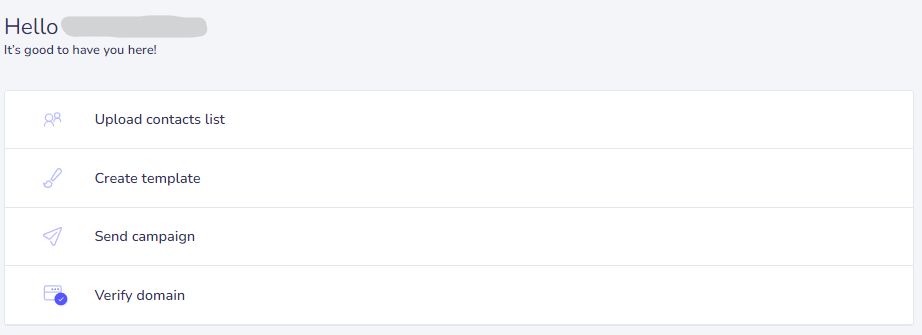
The system will walk you through what you need to do in order to verify your domain.
You’ve sent spam before.
Email providers monitor senders over time and assign them a spam score. They track at the domain level and by IP address. If you’ve previously sent spam-like messages from your email address, they probably have you marked as a spammer and your emails won’t go through. It’s technically possible to improve a domain’s reputation. However, it’s a tedious and difficult process, so it’s usually easier to start over with a new domain name.
Additionally, mass email programs will usually use shared IP addresses for their clients. If their clients are spammers and you’re sending from the same IP address, your messages may not go through either. It’s rarely a problem if you’re working with a reputable and paid service, but is sometimes seen with free and low-cost services. If you suspect this may be causing your issue, use a free tool like SenderScore to find out. Your email client or provider can move you to a better IP address if you discover it’s a problem.
You’re sending messages to old or bad email addresses.
Spammers often purchase contact lists. That means they’re sending messages to people who never wanted to do business with them and often have outdated information. Because of this, they get a lot of bounces and very few opens. You want to avoid giving off the same signal. It’s ok to send reactivation campaigns every now and again. However, it’s best to focus your mailings on active patients that you have the most current contact information for to ensure your bounces stay as low as possible and your opens are as high as possible.
Maintaining accurate info in your practice management system (and email database) is essential too. With ThriveCloud, patients are ultimately responsible for updating their information. However, it’s a good idea to ensure team members aren’t adding dummy addresses or placeholders in the email field. Email providers create “spamtraps,” or special email addresses that don’t belong to real people and only exist to catch and flag spammers. If your team is adding incorrect email addresses, they may inadvertently add a spamtrap email address and kill your deliverability.
Your patients can’t tell your messages are from your practice.
Oftentimes, the person sending the email will simply put their own name in the “from” field. Patients won’t always make the connection to your office if you do this, so they’ll either skip or delete the message without reading it. Use the practice name or dentist’s name in that field to ensure patients know who the message is from.
It’s also a good idea to include branding elements such as your logo and colors in the message. Not only will it look more professional but will boost recognition too.
You’re not writing clickable subject lines.
People have to have a compelling reason to open your email. If you’re constantly sending out messages they don’t open, you’re going to start looking like a spammer. Some best practices for subject lines to boost opens include:
- Keep it brief. Aim for 50 characters and try not to go over 70. The recipient’s email client is likely going to cut off the end (truncate it) if you make it too long and people won’t understand your point.
- Put the important words first. Between truncation and fast scanning of inboxes, the first words may be the only ones your patients read.
- Use an emoji. In most cases, adding a single emoji to your subject line increases opens. If you’re not sure this is the case with your patients, try running an A/B test. Split your recipients into two groups and send them the exact same email, but only include the emoji on one batch.
- Use numbers. People open emails more often when there are numbers in the subject line, so try including them when it makes sense to do so.
- Be clear and authentic. Ensure recipients have some idea about what’s inside. Let’s say you send a message with the subject “Critical Practice Update,” and it talks about a special you’re running. Patients will feel like they’re getting the bait-and-switch, lose faith in your messages, and stop opening them. Always follow through with any “promises” you make to avoid this issue.
- Use words shown to increase opens. Certain words, like “your,” “you,” “tomorrow,” and “register” are proven to increase opens.
- Personalize it. Like emojis, personalized subject lines generally increase opens. You can run an A/B test here to confirm it works for your patients too.
Consider using a tool that can catch potential issues and guide you as you’re learning how to craft compelling subject lines. One tool that may help is the CoSchedule Subject Line Tester.
You’re using “spam words” in your subject lines or preview text.
Because email providers process lots of spam emails, they’ve identified trends in the language spammers use. Avoid the known ones as much as possible, so you don’t unintentionally trigger a spam filter. HubSpot has a list of more than 400 spam words you can check out before you write. It includes things like:
- $$$
- #1
- 50% Off
- Best Price
- Claims
- Click
- Collect
- Discount
- Earn
- Free
- Guarantee
- Limited Time
- Medicine
- Open
- Prize
- Sale
- Won
You’re not making it easy to unsubscribe.
Anti-spam laws require senders to include a way to opt out of future emails. Most senders include the link at the bottom of the email and your email software may do it by default for you. Receiving servers will scan for that link and will often flag a message as spam if it doesn’t have one. If recipients can’t easily find it, they may also report your email as spam through their email client. As more people report, your spam score rises and you’re likely to get blacklisted.
Your approach to images needs TLC.
There’s a 60/40 rule when it comes to images in email. Your message should be at least 60 percent text and no more than 40 percent images. If you exceed this ratio, your message may get flagged as spam.
Also, bear in mind that some email clients won’t display your images at all unless the reader clicks a button to see them. For this reason, your emails must make sense to readers without any images.
Lastly, you should be adding alt-image tags to your images.
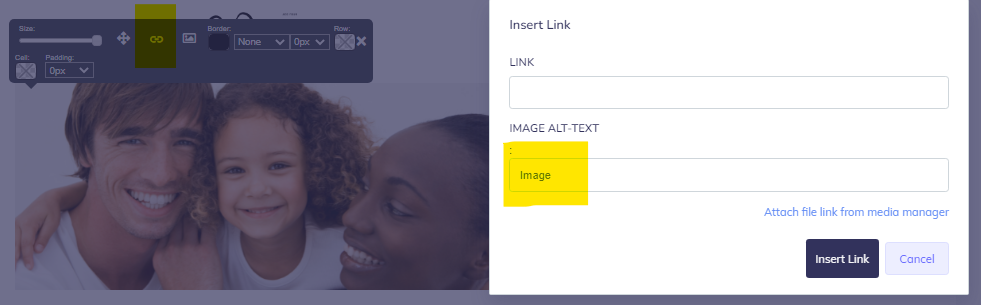
The image above is from the ThriveCloud email marketing platform. You can see that alt-image tags are embedded with the image. Normally, these tags are hidden from view. People only see them if an email client displays them instead of an image. However, screen readers pick them up every time. These are specialized tools that read all the words on a page out loud. They can be used by anyone but are essential for visually impaired people.
Alt-image tags are crucial to accessibility (being inclusive with your marketing materials and ensuring everyone gets the same experience while reading). So, you’ll want to use them for the sake of “customer service.” However, email programs also look for the presence of tags. Images present purely for design don’t need alt-image tags, but if you skip tagging them all, you may look like a spammer.
Tools to Help You Improve Your Email Marketing
It takes time to become a proficient email marketer. Having the right tools will help you get there faster. Below, you’ll find some of our favorite free and low-cost tools that can help you improve.
ThriveCloud
ThriveCloud is an all-in-one cloud-based practice management system. In addition to providing you with everything you need to manage patient charts, scheduling, billing, and other daily tasks, it comes with a powerful email marketing tool for dentists. It automatically uses the most current patient information and has other features such as segmentation and A/B testing that help you improve deliverability and opens. Start with a pre-made template and then use the simple drag-and-drop builder to customize messages to your liking or build emails from scratch in minutes. The ThriveCloud email marketing tool is perfect for newsletters, sharing practice information, running promotions, and more. Request a complimentary ThriveCloud demo to learn more.
Grammarly
Grammarly is an application that checks your spelling and grammar, so you don’t look like a spammer or unintentionally send out messages with errors that can hurt your open and click rates. The base version is free, or you can upgrade to the paid version and receive tips to help you improve your writing too. Visit Grammarly.com to learn more.
Hemingway
The Hemingway app works similarly to Grammarly, but it also includes features like a readability score that will help you write in a way your readers will understand. For example, you may want to target a sixth-grade reading level or lower if your patients speak English as a second language. This will help you improve opens and clicks. There is a free version available. Check it out at HemingwayApp.com.
Litmus
Every mail client will display emails in a slightly different way. For example, those reading on a mobile device may have a one-column layout or really squished text and images depending on how your message is structured. Messages that get mangled by a client won’t get the same type of engagement as others. If you want to ensure your emails look great on multiple browsers, devices, and platforms, use an email testing tool. Although Litmus is a paid program, it can be incredibly helpful as you’re learning how your emails look to patients. Visit Litmus.com to learn more.
Mail Tester
Mail Tester helps you identify if your emails are likely to go to spam folders. To use the free version, just visit their site and send the email you want to test to the email address it provides. It will grade the email and tell you what you could do better. Visit Mail-Tester.com to try it.
HubSpot Spam Word List
HubSpot’s expansive list of spam words is free. Check it out before you draft an email and keep the words in mind as you write. View the list at HubSpot.com.
CoSchedule Subject Line Tester
The free CoSchedule Subject Line Tester will catch spam words if you accidentally use them. It also grades your subject line, checking for things like length, emojis, and numbers. The higher your score, the more likely patients are to open your email. Go to CoSchedule.com to try it.
SenderScore
Worried your IP address has been blacklisted or flagged for spam? Test it free at SenderScore.com.
Market Your Dental Practice Effectively with ThriveCloud
Practices often layer in new tools as they grow. You may start with a basic practice management software, but then add something new for confirming appointments. Later, you might add e-prescribing, online scheduling, patient portals, and marketing tools too. That’s a whole lot of bulk! It’s confusing, slows you down, and can be expensive.
ThriveCloud combines all these tools into one easy-to-use and affordable cloud platform and comes with both text message and email marketing already included. To learn more or explore the fit for your practice, request a complimentary demo.

